Deleting Your AutoComplete History
You may have noticed that when you type a search into a web site search box (such as Google or Yahoo!), a list of previously searched for terms are displayed. These previous searches are not saved by any web site, but are actually saved by your web browser through a feature called AutoComplete.
According to Microsoft: “Internet Explorer includes a feature called AutoComplete that keeps track of information that you’ve recently typed, such as Web site addresses, information in forms, and search queries. As you type new information, AutoComplete tries to anticipate what you are typing and offers possible matches.”
Unless deleted or turned off, the AutoComplete function of your browser stores all your web searches so that it can “help” you by offering dropdowns to prior searches when you start to type in a search box – at sites like Google, Yahoo, etc.
How to Delete Your AutoComplete History
To manually delete AutoComplete history, you can perform the following steps:
Internet Explorer 7:
Open Internet Explorer
From the Tools menu, select Internet Options
Choose the tab labeled General
Under Browser History, select Delete
Next to Form data, choose Delete forms…
Click Yes
Internet Explorer 6:
Open Internet Explorer
From the Tools menu, select Internet Options
Choose the tab labeled Content
Under Personal Information, select Autocomplete
Select Clear Forms
Click Yes
Firefox:
Open Firefox
From the Tools menu, select Options
Choose the tab labeled Privacy
Select Clear now…
Put checkmark next to the box labeled Saved Form and Search History
Click Clear Private Data Now
For steps on how to stop your browser from recording this information, please see: Turning Off AutoComplete.



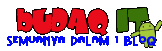
0 comments:
Post a Comment